Turning off 5G on an iPhone is a straightforward process. It involves accessing the settings app, tapping on cellular, then cellular data options, and finally selecting LTE as your preferred voice and data option. This quick change will ensure that your iPhone uses 4G LTE instead of 5G for mobile data and calls.
You can also watch this video about how to turn off 5G on an iPhone for more on this subject.
Step by Step Tutorial on How to Turn Off 5G on an iPhone
In this section, we will walk through the steps required to switch your iPhone’s cellular settings from 5G to LTE. This is useful if you want to conserve battery life or if 5G coverage is spotty in your area.
Step 1: Open the Settings App
Open the Settings app on your iPhone.
The Settings app icon typically looks like a gear and can be found on your home screen. Once you’ve located it, tap on the icon to open the app.
Step 2: Tap on Cellular
Scroll down and tap on the “Cellular” option.
In the Settings app, you’ll find a list of options. Look for “Cellular” and tap on it to proceed to the next step.
Step 3: Tap on Cellular Data Options
Tap on “Cellular Data Options” to access data settings.
Once you are in the Cellular settings, you will see “Cellular Data Options.” Tap on this to open up more choices regarding your data settings.
Step 4: Tap on Voice & Data
Select “Voice & Data” to change your network preferences.
Under Cellular Data Options, you will find the “Voice & Data” setting. This is where you can change the type of network your iPhone connects to for calls and data.
Step 5: Select LTE
Choose LTE instead of 5G.
Once you tap on “Voice & Data,” you will have the option to choose between 5G, 5G Auto, and LTE. Tap on LTE to switch off 5G on your iPhone.
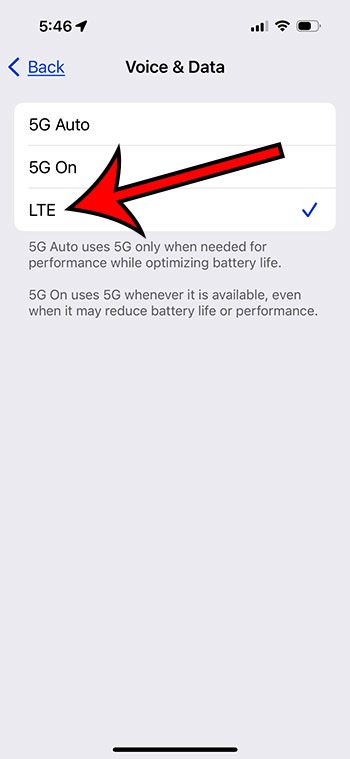
After completing these steps, your iPhone will no longer connect to 5G networks and will instead use 4G LTE for cellular data and voice calls. This might lead to a slight decrease in data speeds, but it could also mean better battery life and more consistent coverage depending on your location and carrier.
Tips on How to Turn Off 5G on an iPhone
- Ensure your iOS is updated to the latest version before changing network settings.
- Switching to LTE might save battery life, especially if 5G coverage is weak.
- If you frequently switch between 5G and LTE, consider using the “5G Auto” option instead.
- Remember that data speeds may be slower on LTE compared to 5G.
- Check with your carrier to see if there are any specific instructions for your network.
Frequently Asked Questions
Will turning off 5G affect my call quality?
No, turning off 5G should not affect your call quality as voice calls can be made over LTE without any issues.
Can I switch back to 5G easily?
Yes, you can switch back to 5G at any time by following the same steps and selecting 5G or 5G Auto instead of LTE.
Does turning off 5G save battery life?
Yes, turning off 5G can save battery life, especially if you are in an area with limited 5G coverage.
Will I still have internet access if I turn off 5G?
Yes, you will still have internet access using LTE, which is a 4G network.
Is it possible to turn off all cellular data and use Wi-Fi only?
Yes, you can turn off cellular data completely by toggling off the “Cellular Data” switch in the Cellular settings.
Summary
- Open the Settings app.
- Tap on Cellular.
- Tap on Cellular Data Options.
- Tap on Voice & Data.
- Select LTE.
Conclusion
Turning off 5G on your iPhone is a simple process that can lead to better battery life and potentially more reliable coverage, depending on your location. While 5G offers faster data speeds, it’s not always necessary, especially if you’re not using data-intensive applications. By following the steps outlined in this article, you can quickly switch between 5G and LTE to suit your needs.
Remember, technology is all about convenience and customization. Don’t hesitate to adjust your settings to match your preferences and lifestyle. Whether you’re looking to save battery, avoid spotty 5G coverage, or just curious about your phone’s capabilities, this guide should have helped you understand how to turn off 5G on an iPhone and what to expect after doing so. Happy connecting!
