Enabling JavaScript on your iPhone 15 is simple and can be done in just a few taps. By following the steps below, you’ll be able to enjoy a richer browsing experience as many websites rely on JavaScript to display content properly.
You can also check out this video about how to enable JavaScript on iPhone 15 for more information.
Step by Step Tutorial: Enabling JavaScript on iPhone 15
Before we dive into the steps, let’s quickly understand what we’re accomplishing here. Enabling JavaScript on your iPhone 15 will allow you to view web content that requires JavaScript to function. This is essential for a smooth and interactive web experience.
Step 1: Open the Settings App
Tap on the Settings app on your iPhone 15’s home screen to begin the process.
The Settings app is your gateway to customizing your iPhone experience. Once you’ve opened it, you’re one step closer to enabling JavaScript.
Step 2: Scroll and Tap Safari
Scroll down the Settings menu and tap on Safari, which is Apple’s default web browser on the iPhone.
By tapping on Safari, you’re accessing the settings specific to your web browsing experience.
Step 3: Go to Advanced Settings
In the Safari settings, scroll down to the bottom and tap on ‘Advanced’ to access more options.
The ‘Advanced’ section is where you’ll find settings that are more technical, like JavaScript.
Step 4: Toggle JavaScript On
Find the JavaScript toggle and switch it to the green ‘on’ position.
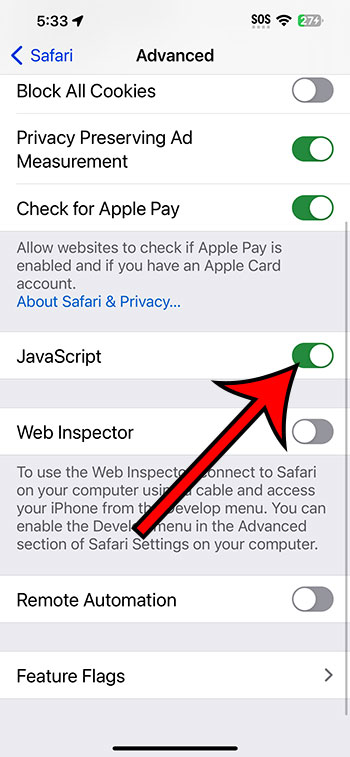
Once the toggle is green, JavaScript is enabled, and your web browsing should be fully functional.
After completing these steps, your iPhone 15 will now have JavaScript enabled. This means that web pages will load with all their interactive elements, giving you access to all the features and content that were designed for the site.
Tips for Enabling JavaScript on iPhone 15
- Always ensure your iOS is updated to the latest version for a smooth experience.
- If a website isn’t working even after enabling JavaScript, try clearing your Safari cache.
- Keep in mind that some websites may not function properly if JavaScript is disabled.
- Restarting Safari after enabling JavaScript can help the changes take effect.
- Be cautious with JavaScript on unfamiliar sites, as it can sometimes be used maliciously.
Frequently Asked Questions
Why do I need to enable JavaScript on my iPhone 15?
JavaScript is essential for many interactive features on websites, such as forms, games, and animations. Without it, you might not be able to use websites to their full potential.
Will enabling JavaScript slow down my iPhone 15?
No, enabling JavaScript should not slow down your iPhone. However, certain websites with heavy JavaScript usage might load more slowly.
Can enabling JavaScript affect my iPhone 15’s security?
While JavaScript itself is safe, it can potentially be exploited by malicious websites. Be cautious and only enable JavaScript on trusted sites.
What should I do if a website still doesn’t work after enabling JavaScript?
Try clearing your Safari cache and cookies, then restart the browser. If the issue persists, the problem may lie elsewhere.
Can I enable JavaScript on other browsers on my iPhone 15?
Yes, most browsers will have a similar setting to enable JavaScript. Check the settings or preferences within the browser you’re using.
Summary
- Open the Settings App
- Scroll and Tap Safari
- Go to Advanced Settings
- Toggle JavaScript On
Conclusion
JavaScript is like the secret sauce that makes your browsing experience on the iPhone 15 zestier. By enabling it, you unlock a whole new level of interactivity on the web. Whether you want to play games, fill out forms, or simply enjoy the dynamic content of your favorite sites, turning on JavaScript is a must. Remember to keep your device updated and be cautious of the websites you visit. If you ever encounter issues with web content, now you know that checking the JavaScript settings should be your first troubleshooting step. So go ahead, enable JavaScript on your iPhone 15, and experience the internet in full color!
