Turning off Do Not Disturb on your iPhone is a simple process that can be done in just a few steps. Whether you’re new to using an iPhone or just need a quick refresher, this guide will help you disable the Do Not Disturb feature so you can start receiving all your notifications again.
You can also watch this video about how to turn off Do Not Disturb on an iPhone for additional info.
Step by Step Tutorial: How to Turn Off Do Not Disturb on iPhone
Before we dive into the steps, it’s important to understand that Do Not Disturb is a feature designed to silence calls, alerts, and notifications on your iPhone. It’s handy when you’re in a meeting, sleeping, or just need a break from the constant pings. But when you’re ready to be reachable again, here’s how to turn it off.
Step 1: Open the Control Center
Swipe down from the top-right on your iPhone’s home screen.
This is the Control Center, which contains many different tools and settings for the device, including the button for Focus Mode.
Step 2: Tap on the half-moon next to Do Not Disturb
Locate the Focus section, which should currently display a half moon icon inside of a white circle. It should also say Do Not Disturb to the right of it.
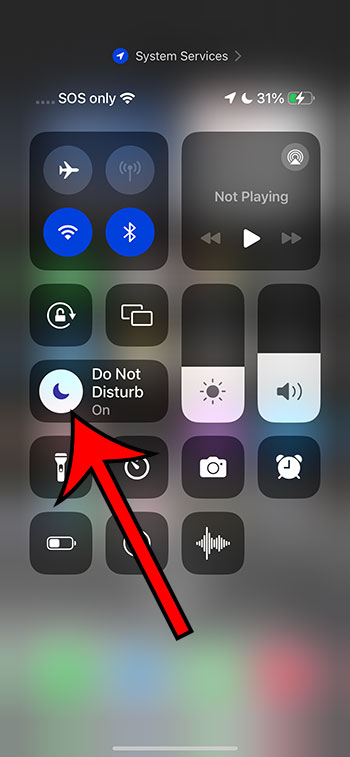
Tapping that button should remove the white background, and the wording should switch to say Focus instead of Do Not Disturb.
Step 3: Change Do Not Disturb settings
If you would like to adjust something about the Do Not Disturb mode, then you can go to Settings > Focus > Do Not Disturb and adjust things like the schedule, contacts, apps that are allowed, and more.
When you toggle off Do Not Disturb, your iPhone will immediately start receiving all calls, alerts, and notifications again. If you want to enable Do Not Disturb again later, just follow these same steps and toggle it back on.
After turning off Do Not Disturb, your iPhone will return to its normal alert settings. This means that any calls, texts, or app notifications that come in will alert you with the usual sound or vibration, depending on your phone’s settings.
Tips: Maximizing the Use of Do Not Disturb on iPhone
- Schedule Do Not Disturb to turn on and off automatically at certain times, like when you’re usually asleep or in a recurring meeting.
- Allow calls from certain contacts to bypass Do Not Disturb by adding them to your “Favorites” or enabling the “Repeated Calls” option.
- Use the “Bedtime” feature, which dims the display and silences overnight notifications, but still allows for Do Not Disturb to be scheduled.
- Customize the Do Not Disturb While Driving feature to avoid distractions on the road.
- Remember that Do Not Disturb can also be quickly toggled from the Control Center for easy access.
Frequently Asked Questions
What happens to my notifications when Do Not Disturb is on?
When Do Not Disturb is enabled, calls and alerts that arrive will be silenced, and a moon icon will appear in the status bar.
Can I set exceptions for Do Not Disturb?
Yes, you can allow calls from certain contacts to bypass Do Not Disturb by adding them to your “Favorites” or using the “Allow Calls From” option.
Does Do Not Disturb turn off automatically?
If you’ve set a schedule for Do Not Disturb, it will turn off automatically. Otherwise, you’ll need to manually disable it.
Can I still use my alarm while Do Not Disturb is on?
Yes, any alarms you’ve set will still go off even when Do Not Disturb is enabled.
What’s the difference between Do Not Disturb and Silent mode?
Silent mode mutes all sounds on your iPhone, while Do Not Disturb silences calls and notifications but can be customized to allow certain alerts through.
Summary
- Open the Control Center
- Find the Focus rectangle
- Tap the half-moon icon to turn off Do Not Disturb
Conclusion
Do Not Disturb on your iPhone is a fantastic feature that helps you manage your focus and minimize interruptions when you need some peace. Whether you’re in an important meeting, enjoying a movie, or drifting off to sleep, this feature ensures that important notifications don’t disturb you—until you’re ready for them. However, once you’re back to your usual routine and open to receiving updates, turning off Do Not Disturb is just a few taps away. By following the simple steps outlined above, you can quickly and easily switch off the feature and reconnect with the world around you. Remember to use the tips provided to tailor the feature to your needs and make the most out of this incredibly useful iPhone functionality.
