Scanning a QR code on an iPhone is a breeze. Simply open your camera app, point it at the QR code, and wait for a notification to pop up. Tap the notification and you’ll be taken to the link embedded in the QR code. And that’s it! You’ve successfully scanned a QR code with your iPhone.
You can also watch this video about how to scan a QR code on an iPhone for more information.
Step by Step Tutorial: How to Scan a QR Code on an iPhone
Before we dive into the steps, let’s understand what we’re about to achieve. Scanning a QR code on your iPhone will allow you to quickly access information, websites, and other content with just a tap. It’s a convenient way to interact with various promotions, events, and products without manually typing URLs.
Note that you will need to make sure that you have enabled the option to scan QR codes by going to Settings > Camera > Scan QR Codes. Once that is turned on, then you can proceed with the steps below.
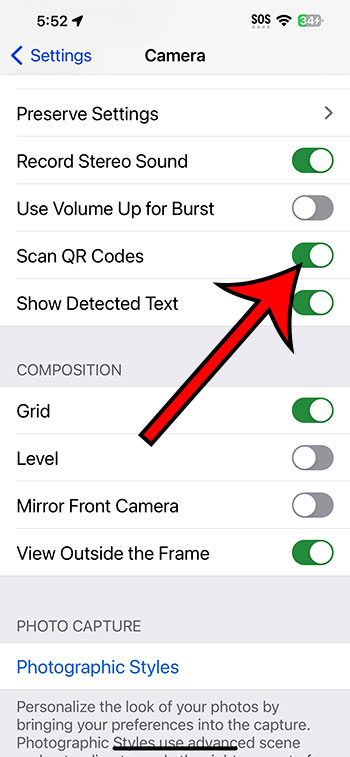
Step 1: Open the Camera App
Open the camera app on your iPhone.
Your iPhone’s camera is more than just a tool for taking photos. It’s also a gateway to a world of information through QR codes. Make sure the camera is set to ‘Photo’ mode, which is the standard setting when you open it.
Step 2: Point Your Camera at the QR Code
Point the camera at the QR code so that it’s visible on your screen.
Ensure that you’re close enough so that the QR code is clear and occupies a central position in the frame. The camera will automatically detect the QR code without the need for any additional buttons or settings.
Step 3: Wait for the Notification
Wait for a notification to appear at the top of your screen.
Once your camera recognizes the QR code, a notification will pop up at the top of the screen. This can take a few seconds, so hold your phone steady during this time.
Step 4: Tap the Notification
Tap the notification to open the link associated with the QR code.
By tapping the notification, your iPhone will perform the action linked to the QR code, usually opening a web page in your default browser. It could also add a contact to your phone, show you a location on a map, or even connect to a Wi-Fi network.
After completing these steps, you’ll be directed to the content or information embedded in the QR code. This could be a webpage, a discount code, a video, or any number of things. The convenience and simplicity of scanning a QR code make it an increasingly popular tool in our everyday lives.
Tips for Scanning a QR Code on an iPhone
- Ensure good lighting when scanning the QR code; it helps the camera to detect it faster.
- If the code doesn’t scan, move your phone slightly closer or further away from it.
- Make sure the lens of your iPhone camera is clean for the best scanning results.
- If the QR code is on a screen, like a computer or TV, reduce the screen’s brightness to avoid glare.
- Be cautious of QR codes received from unknown sources as they could be malicious.
Frequently Asked Questions
What do I do if my iPhone doesn’t recognize the QR code?
Make sure the QR code is well-lit and that your camera is focused. If it still doesn’t work, try moving your phone closer or further away from the code.
Can I scan a QR code from a picture stored on my iPhone?
Yes, you can scan a QR code from a picture by using the built-in QR code reader in the iPhone’s Photos app or a third-party QR reader app.
Do I need an internet connection to scan a QR code?
You don’t need an internet connection to scan a QR code, but you will need one to open a link embedded in the code.
Is it safe to scan QR codes?
QR codes themselves are safe, but the links they contain can sometimes lead to unsecured websites. Always ensure the source of the QR code is trustworthy.
Can I scan a QR code from a distance?
The effectiveness of scanning a QR code from a distance depends on the camera’s quality and the QR code’s size. Generally, it’s best to be close enough for the code to be clear on the camera screen.
Summary
- Open the Camera App
- Point Your Camera at the QR Code
- Wait for the Notification
- Tap the Notification
Conclusion
Scanning a QR code on an iPhone is a simple, efficient way to access a variety of content in mere seconds. It’s a technology that has gained massive popularity, especially in a world that’s constantly looking for faster, more convenient solutions to everyday tasks. From restaurant menus to virtual business cards, QR codes have found their niche in our digital world.
Remember, while QR codes can open up a world of information, always ensure that you trust the source. With increased convenience comes the increased responsibility to protect your personal information. So, next time you see a QR code, don’t hesitate to whip out your iPhone and give it a scan – who knows what you might discover?
Whether you’re a tech newbie or just haven’t had the need to scan one before, knowing how to scan a QR code on an iPhone is a handy skill that can save you time and keep you connected. So, go ahead, give it a try – your iPhone is ready to unlock the world contained within those quirky little squares. Happy scanning!
