Turning off cellular data on an iPhone can help you save on your data plan and prevent unwanted charges. It’s a straightforward process that involves navigating to the Settings app, selecting Cellular, and toggling off the Cellular Data option. Let’s dive into the step-by-step tutorial to help you manage your iPhone’s data usage effectively.
You can also watch this video about how to turn off cellular data on an iPhone for more on this topic.
Step by Step Tutorial on How to Turn Off Cellular Data on an iPhone
Before we go into the steps, it’s important to know why you might want to turn off cellular data. Maybe you’re nearing your data limit, or you’re in an area with poor reception, and you want to save battery. Whatever the reason, turning off cellular data stops all internet activity unless you’re connected to Wi-Fi. Let’s get started.
Step 1: Open the Settings app on your iPhone
Tap on the Settings icon on your home screen or app library to open it.
The Settings app is where you can control all the aspects of your iPhone, from the wallpaper to your privacy settings. It’s the go-to place for making any significant changes to how your phone operates.
Step 2: Tap on Cellular
In the Settings menu, find and tap on the option that says “Cellular.”
The Cellular menu is where you can see how much data you’ve used in the current period, manage which apps can use cellular data, and turn data roaming on or off.
Step 3: Toggle off Cellular Data
At the top of the Cellular menu, you’ll see the Cellular Data option with a toggle switch. Tap on the switch to turn off cellular data.
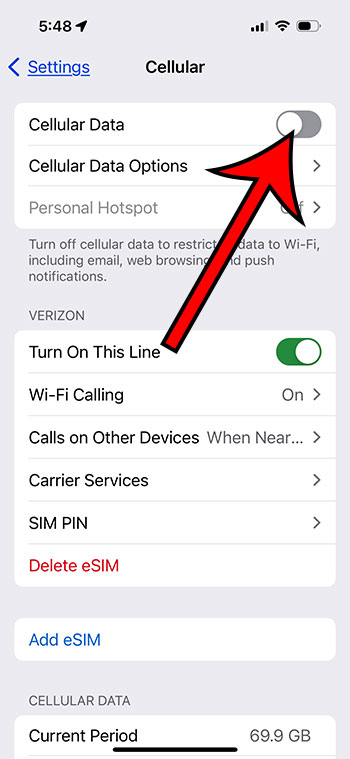
When you toggle off Cellular Data, your iPhone will no longer use the cellular network to access the internet. This means you won’t be able to browse the web, check emails, or use apps that require an internet connection unless you’re on Wi-Fi.
After completing these steps, your iPhone will no longer use the cellular network for internet activities. You’ll still be able to make calls and send text messages, but apps that require data will only work if connected to a Wi-Fi network.
Tips for Managing Cellular Data on an iPhone
- Set a data usage limit: Keep track of your data usage by setting a limit in the Cellular settings.
- Monitor data usage per app: See which apps use the most data and consider disabling cellular data for those that are particularly data-hungry.
- Update apps on Wi-Fi only: Change your app update settings to update only when connected to Wi-Fi to save on data usage.
- Use Low Data Mode: Activate Low Data Mode in the Cellular Data Options to reduce the amount of data that your iPhone uses.
- Turn off data roaming: If you’re traveling abroad, make sure to turn off data roaming to avoid hefty charges.
Frequently Asked Questions
What happens if I turn off cellular data on my iPhone?
Your iPhone will no longer use cellular data for internet activities, but you can still make calls and send text messages.
Can I still receive calls and texts with cellular data off?
Yes, turning off cellular data does not affect your ability to receive calls and texts.
Will my iPhone use cellular data if I’m connected to Wi-Fi?
No, when you’re connected to Wi-Fi, your iPhone will use the Wi-Fi network for internet access, not cellular data.
What is Low Data Mode, and how do I use it?
Low Data Mode is a feature that reduces your iPhone’s data usage by pausing automatic updates and background tasks. You can enable it in the Cellular Data Options.
Can I turn off cellular data for specific apps?
Yes, you can manage cellular data permissions for individual apps in the Cellular settings.
Summary
- Open the Settings app.
- Tap on Cellular.
- Toggle off Cellular Data.
Conclusion
Managing cellular data on your iPhone is crucial to avoid overage charges and ensure you’re using your data plan effectively. By following the steps outlined in this article, you can easily turn off cellular data and control which apps use your data. It’s a simple process that can save you money and help you make the most of your iPhone’s features.
Remember to monitor your data usage regularly and consider using Wi-Fi when available to conserve your cellular data. With the tips provided, such as setting data limits and using Low Data Mode, you’ll be better equipped to manage your data usage.
In today’s connected world, it’s essential to stay informed about how your devices use data. Take control of your iPhone’s cellular data and feel confident that you’re not wasting it. For further reading, consider exploring more about iPhone settings and features that can help you optimize your device’s performance.
